
How to factory reset Samsung Galaxy S8 / S8+ (Powered Off)
If the device is responsive and can be powered on, the preferred reset method should be performed.
For devices with Android Device Protection turned on, it’s imperative Google sign-in credentials are known prior to completing a factory reset with the device powered off. If credentials are unknown, do one of the following:
Attempt to sign in with any Google account previously used on the device.
Reset the password via the https://www.google.com/accounts/recovery website.
Perform a factory data reset only if absolutely necessary as it removes all data including:
1. Contacts
2. Email accounts
3. System and app data
4. App settings
5. Downloaded apps
6. Media (Music, pictures and videos, etc.)
If a pattern, PIN, etc. is or has ever been set up on the device, Google account sign-in is required during initial setup.
Wi-Fi Calling settings don’t transfer after switching devices and/or performing a factory data reset. You need to enable Wi-Fi Calling manually if you want to use it.
Factory reset data of Samsung Galaxy S8 / S8+ (Powered Off)
- Ensure the device is powered off.
- Press and hold the Volume up + Bixby + Power buttons at the same time then release all buttons when the phone vibrates.

- From the Android Recovery screen, select Wipe data/factory reset
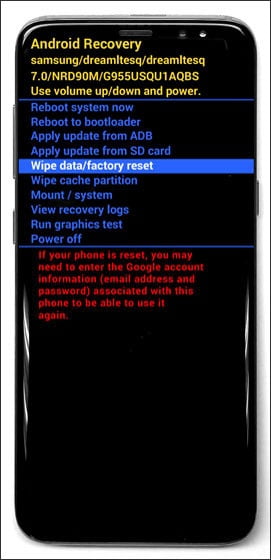
- Allow up to 15 seconds for the Android Recovery screen to appear.
- Utilize the volume buttons to cycle through the available options and the power button to select.
- Select Reboot system now
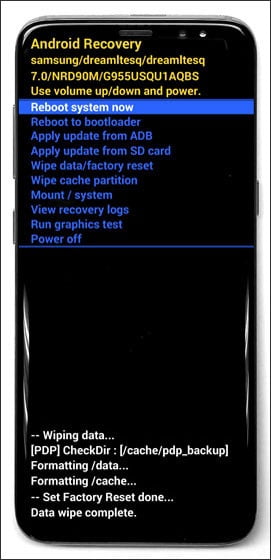
- Allow several minutes for the reboot process to complete. If applicable, set up your device .
- Select Yes.

- Allow several seconds for the factory data reset to complete”





